STREAMING INFORMATION
For the 20/21 Season, we are using a new digital streaming platform to bring incredible performances directly to you. Thank you for your patience while we work to make this experience as seamless as possible for you!
Any questions not answered here, please contact our Box Office at 617.824.8400 or by email at tickets@artsemerson.org. Our regular hours are Tue–Sat, 12pm–6pm; extended hours will be listed on individual event pages.
WAYS TO WATCH
TV
Download our dedicated ArtsEmerson app on Roku or AppleTV (Gen4 and above).
Cast from a computer or Android phone/tablet using the Chrome browser to a Chromecast device.
Airplay from a computer, iPhone, or iPad to an AppleTV (Gen 2 and above) or to any Smart TV bearing the “AirPlay” badge.
Computer
PCs running Windows 7+
Google Chrome, Firefox, Microsoft Edge, Opera. Internet Explorer is not supported.
Intel-based Macs running macOS 10.12+
Google Chrome, Firefox, Safari, or Opera.
Phone/Tablet
iOS devices (iPhone, iPad)
Use Safari on iOS 11.2 or later. Screen mirroring is not supported, ensure it is turned off in your device settings.
Android devices
Use Chrome on Android 6.0 or later.
Note: each voucher code can only be redeemed on one device (i.e. you cannot start the stream on one device, such as a tablet, then finish the stream on a different device, such as a laptop).
STREAMING FAQs
Streaming tickets work in the same way as regular ArtsEmerson event tickets! Purchase and registration links are available on ArtsEmerson.org.
You will receive a confirmation email once your purchase or registration is complete. The email will contain a voucher code and a “Watch” link to our online viewing platform.
Simply click the link in your confirmation email or go to watch.artsemerson.org and enter your voucher code to view the film.
Once you have completed your purchase of a Streaming Bundle or Pass on ArtsEmerson.org, you are able to access and view the content on your computer or mobile device.
Navigate to watch.artsemerson.org in your browser and login with your ArtsEmerson.org online account credentials under the Passholder Login section. Your purchased content should all be there once you've logged in, available to view.
Please note that once you start viewing a piece of content, you must finish it within 24 hrs or you will lose access to the content. Content viewing windows also apply.
Once you start playing the content, your access to the content will end after 24 hours or at the end of the content’s viewing window - whichever comes first. On demand films will be listed with their viewing window - the dates and times within which the film is available to watch. You must watch the content within this viewing window.
The stream does not need to be viewed in one sitting. You have access for 24 hours from when you click Play or until the viewing window has ended. Please be aware that if you exit the stream, it will replay from the beginning when you open it again so be sure to note where you left off so you can navigate to that point.
On your Roku device, go to the Channel Store and search for and add the ArtsEmerson channel.
On your Apple TV, go to the App store and search for and install the ArtsEmerson app. (Note: the app is only available on the Apple TV console and not on other Apple devices)
Once installed on either a Roku or Apple TV, select “Enter Code” under “Ticket Holders.” On the Voucher Code screen, enter the 10-digit voucher code from the bottom of your invoice. The film will then play automatically.
To watch the Q&A - click on the Bonus Content or Live Event link to be taken to Zoom/Livestream.
Please see Apple's Support page for instructions on how to stream video from an iPhone, iPad, or Mac. Make sure to turn OFF screening mirroring to start AirPlay.
From an Internet browser: click the Subtitles icon in the lower right corner of the video player.
From the ArtsEmerson Roku app: follow these instructions from Roku Support under "Turning closed captions on or off"
From Apple TV: follow these instructions from Apple TV Support to turn on subtitles and captioning.
Our streaming platform uses adaptive bitrate streaming which means the streaming quality will automatically adjust based on your internet speed. If your internet connection is poor or inconsistent you may experience problems during playback. If you’re on wifi, try moving closer to your router.
You likely have “Screen Mirroring” turned on in your device settings. Please turn off the screen mirroring setting and start AirPlay by selecting the AirPlay button in the bottom right-hand side of the player.
Some Chromecast versions cannot support transitions from one video to another. If this happens, turn off casting and re-start it once the film starts playing.
Yes, in order to register for a free screening or purchase access to a paid one, you will need to create an account on the artsemerson.org or emersontheatres.org (note: accounts created on these sites are linked and work across both sites).
All event times are listed in Eastern Time. If you are viewing from a different time zone, you should plan accordingly.
Click here or on the “Forgot Password” link on the login screen to reset your password. Enter your email address and you will be emailed a temporary password. If you run into any further issues, please contact the Box Office at 617.824.8400, tickets@artsemerson.org.